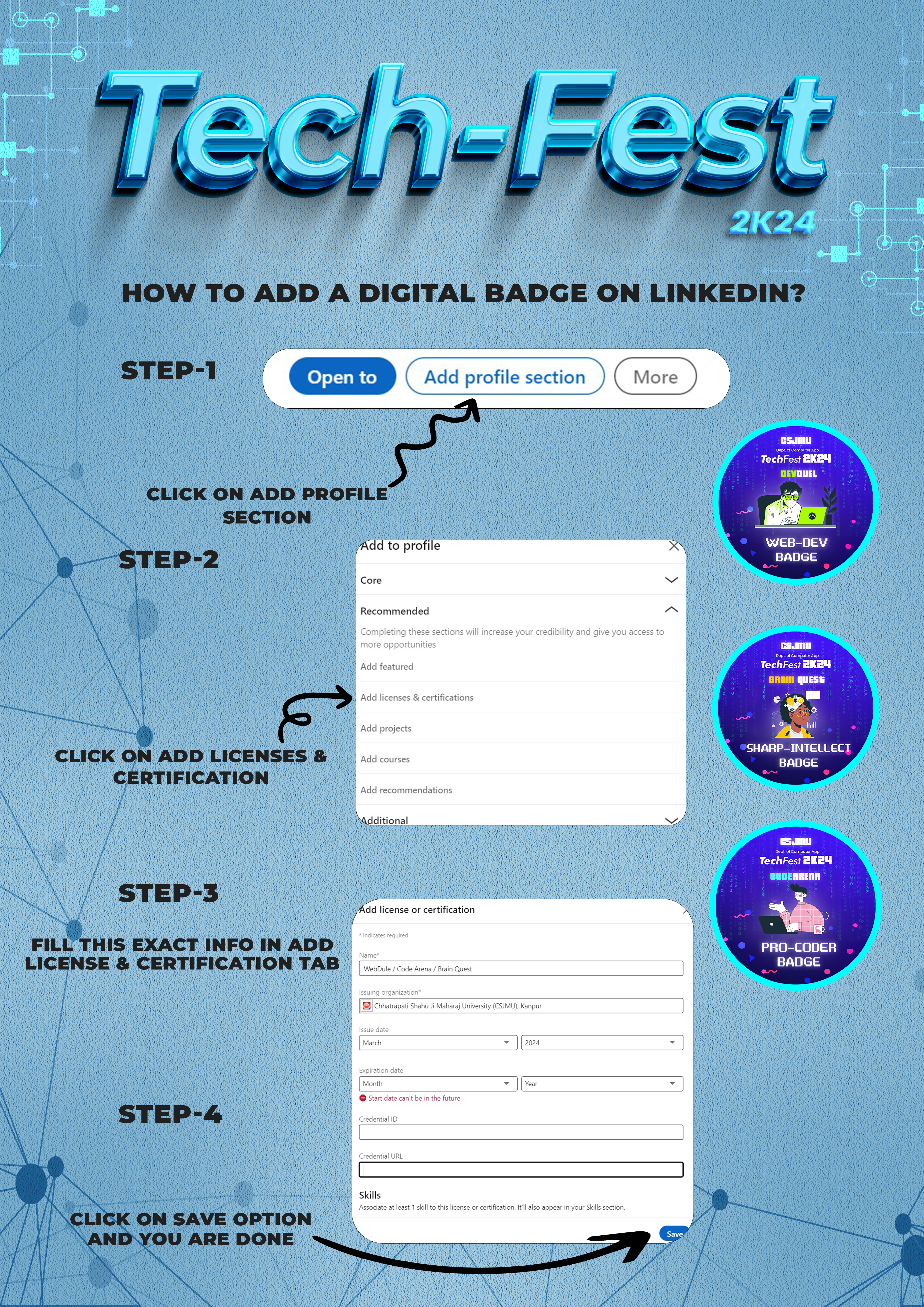Winners will get Exciting Prize
Certificate Of Winner
Digital Badge (To show Case On Linkdin)
(* Only Those Can Get The Certificate. Who Can Participate On the Event)

1. Log in: Go to LinkedIn and log in to your account.
2. Profile: Click on "Me" in the top menu and select "View profile" from the dropdown.
3. Add profile section: Scroll down to the "Featured" section and click on the "Add profile section" button.
4. Certifications: From the dropdown, select "Certifications."
5. Add certification: Click on the "+" button to add a new certification.
6. Enter details: Enter the certification name, certification authority (the organization that issued the certification), license number (if applicable), and certification URL (if available).
7. Certification date: Select the date you received the certification.
8. Expiration date: If the certification has an expiration date, select it.
9. Description (optional): Add a brief description or any additional details about the certification.
10. Save: Click on the "Save" button to add the certification to your profile.
11. Visibility: Set the visibility of the certification to either public or to connections only, based on your preference.
12. Review: Review the certification information you entered and make any necessary edits.
13. Finish: Click on the "Save" button to finish adding the certification to your LinkedIn profile.
Your certification should now be successfully uploaded to your LinkedIn profile.